Microsoft Teams: How to Call Someone on Teams
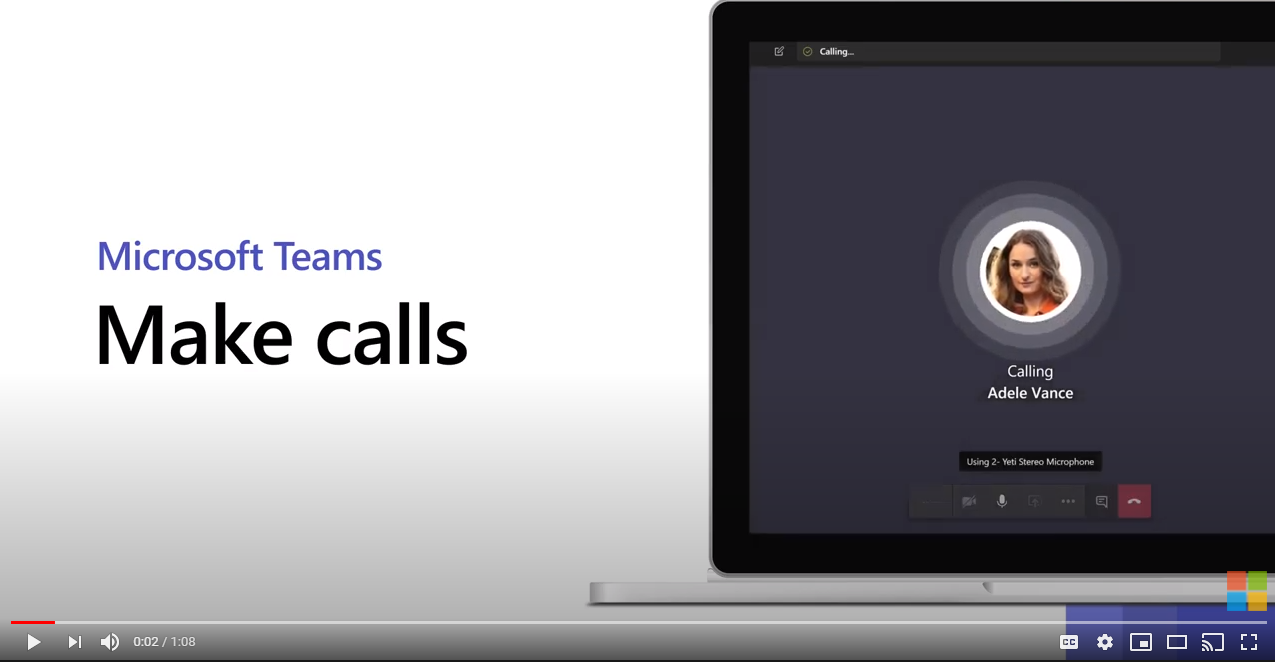
Need to make a call in Microsoft Teams? Here’s how to do it right.
Microsoft Teams has quickly become the go-to communication hub for businesses, allowing teams to chat, collaborate, and even make calls—all within a single platform.
But when it comes to placing calls through Teams, many users are unsure of the difference between calling a coworker within their organization, dialing an external contact, or making a traditional phone call using Microsoft Teams Calling.
For years, companies relied on traditional PBX phone systems or third-party VoIP services for their business communication needs. However, these systems often lack flexibility, require complex hardware setups, and don’t integrate seamlessly with modern collaboration tools.
With Microsoft Teams Calling, businesses can eliminate the need for separate phone systems and use Teams as their central communication hub, allowing employees to make calls directly from their laptops, desktops, tablets, and mobile devices.
In this post, we break down everything you need to know about Microsoft Teams Calling, including:
- How to make calls within Teams
- Calling external phone numbers (PSTN Calling)
- Advanced features like call forwarding, delegation, and voicemail
- How to set up Teams Calling for your business
- A comparison between Microsoft Teams Calling vs. traditional phone systems
Whether you’re new to Teams or looking to optimize your business communication, this guide will ensure you’re making the most of Microsoft Teams Calling.
What is Microsoft Teams Calling?
Microsoft Teams Calling is a built-in feature that allows users to make voice and video calls directly from Teams. While Teams is widely used for chat and video conferencing, it can also replace traditional business phone systems, allowing users to:
- Call coworkers within the Teams app (internal calls)
- Dial external numbers using the Public Switched Telephone Network (PSTN)
- Transfer calls, set up call queues, and manage voicemail
- Integrate with Microsoft 365 for a seamless communication experience
Teams Calling functions as a softphone, meaning you can make calls from your computer, tablet, or smartphone without needing a desk phone. However, for businesses that still prefer physical phones, Teams supports Microsoft-certified desk phones and headsets.
Why Businesses Use Microsoft Teams Calling
Many companies are switching to Microsoft Teams Calling instead of relying on traditional phone systems or separate VoIP providers. Here’s why:
1. Cost Savings
- Eliminates expensive PBX hardware and maintenance fees
- Includes calling features within Microsoft 365, reducing the need for additional software
- Direct Routing or Operator Connect allows businesses to use existing telecom providers like Atlantech Online, saving on calling costs
2. Remote Work Flexibility
- Employees can make calls from anywhere using the Teams desktop or mobile app
- No need to be tied to an office desk phone
- Seamlessly switch between devices while on a call
3. Seamless Integration with Microsoft 365
- Call contacts directly from Outlook
- Schedule and join calls from Teams Calendar
- Automatically syncs call history and voicemail across devices
Understanding Internal Calling vs. PSTN Calling in Microsoft Teams
Microsoft Teams offers two types of calling options:
1. VoIP (Voice over Internet Protocol) Calls
- Free for internal Teams users
- Calls made within the Teams app (e.g., coworker to coworker)
- Uses your company’s internet connection
2. PSTN (Public Switched Telephone Network) Calls
- Allows you to call external phone numbers (landlines & mobile phones)
- Requires a Calling Plan, Direct Routing, or Operator Connect
- Enables businesses to replace traditional phone systems
If you want to call a traditional phone number (not just another Teams user), you’ll need PSTN Calling, which we’ll cover in the setup section.
How to Call Someone on Microsoft Teams
Microsoft Teams provides multiple ways to make calls, whether you’re reaching a coworker, an external contact, or setting up a conference call.
Calling a Coworker Within Your Organization
Easily connect with colleagues through Teams’ built-in calling feature for seamless internal communication.
- Open Microsoft Teams and navigate to the Calls tab.
- Select Contacts or use the search bar to find a coworker.
- Click the Call button to start a voice or video call.
Calling an External Contact (Non-Teams User)
Teams allows you to make traditional phone calls to non-Teams users, but a Teams Phone license and PSTN connection are required.
- Go to the Calls tab and click Dial a Number.
- Enter the person’s phone number using the dial pad.
- Press Call to initiate the connection.
Note: This requires a Microsoft Teams Phone license and a PSTN connection.
Transferring Calls & Conference Calls
Manage calls efficiently by transferring them to another user or adding participants to a live conversation.
- Call Transfer – Forward calls to another team member.
- Conference Calls – Add multiple participants to a call.
Voicemail & Call Forwarding Options
Ensure you never miss an important call by setting up voicemail and forwarding options.
- Set up custom voicemail messages.
- Enable call forwarding to mobile or another colleague.
Using Speed Dial for Quick Access
For frequent contacts, Microsoft Teams’ Speed Dial feature allows instant one-click calling.
Microsoft Teams Calling Setup: What You Need
To enable external calling in Microsoft Teams, you’ll need the right licensing, calling plan, and compatible hardware.
1. Licensing Requirements
Before making PSTN calls, ensure your organization has the necessary Microsoft Teams Phone licensing.
- Microsoft Teams Phone License (Required for PSTN calls)
- Microsoft 365 Business Voice (For small to mid-sized businesses)
2. Calling Options: Choosing the Right Plan
Depending on your needs, you can choose from Microsoft’s built-in plans or work with a telecom provider.
- Microsoft Calling Plans – Buy directly from Microsoft.
- Direct Routing – Use your own telecom provider with an SBC.
- Operator Connect – Partner with a Microsoft-approved telecom carrier.
3. Compatible Hardware
Ensure a high-quality calling experience with Teams-certified devices.
Microsoft-certified desk phones and headsets
Bluetooth and USB-compatible audio devices
4. Enabling PSTN Calling in the Teams Admin Center
Admins must configure calling settings within the Microsoft Teams Admin Center to enable external dialing.
- Configure Direct Routing or Calling Plans
- Assign phone numbers to users
- Set up call queues and auto-attendants
Advanced Microsoft Teams Calling Features
Microsoft Teams Calling has dozens more features, but some of the highlights for businesses like yours include:
- Call Queuing – Automatically places calls in a queue for customer support teams.
- Auto-Attendants – Routes calls to the right department based on input.
- Call Recording – Ensures compliance for regulated industries.
- E911 Support – Provides emergency calling compliance.
- Call Park & Retrieve – Put a call on hold and pick it up from another device.
- Presence Indicators – Show when users are busy, in a meeting, or available.
Why Microsoft Teams Calling Is a Game-Changer
Microsoft Teams Calling is more than just a VoIP solution—it’s a scalable, cost-effective alternative to traditional business phone systems. Whether your business needs basic calling features or advanced enterprise telephony, Teams provides flexibility, security, and seamless integration with Microsoft 365.
If you’re looking to set up Microsoft Teams Calling, Atlantech Online can help. We offer Direct Routing and Operator Connect solutions, PBX integration, and expert deployment services to ensure your business has a seamless, zero-downtime migration.
Get a free Microsoft Teams Phone consultation today and start making the most of Microsoft Teams Calling!

